Add a User & User Role Permissions
To add users to your account:
- Sign in to your DaVinci Lock® account.
- Click "Team".
- Click “Add User” and confirm the name, email, and role of the user.
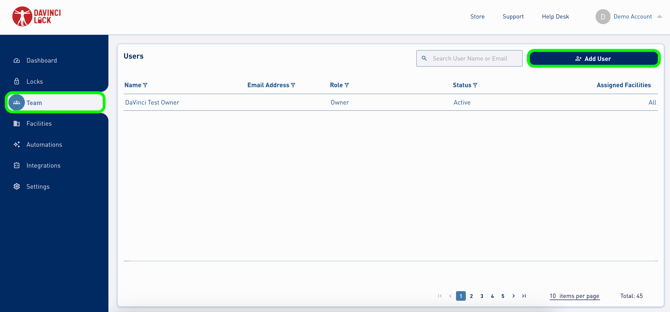
Users can be classified into one of five roles:
Owner Role: User Guide
- The oldest user on the account
- Add & edit all other users
- Add, edit, & transfer facilities
- Activate, assign, & transfer locks
- Assign locks from inventory to facility
- View & update unlock codes
- Review, update, & email reports
- Create & manage DaVinci Lock® API keys
- Access to the Tenant Connect admin portal
Client Admin: User Guide
- Add admin users with the same facility access
- Add & edit other non-admin users
- Add, edit, & transfer facilities
- Activate, assign, & transfer locks
- Assign locks from inventory to facility
- View & update unlock codes
- Review, update, & email reports
- Create & manage DaVinci Lock® API keys
- Access to the Tenant Connect admin portal
Client Personnel: User Guide
- Activate, assign, & transfer locks
- Assign locks from inventory to facility
- View & update unlock codes
- Review, update, & email the process returned locks report
Client Personnel (Restricted): User Guide
- Activate, assign, & transfer locks
- View & update unlock codes except for locks in the "Tenant Using Lock" or "Assigned Auction" statuses.
- When the "Hide All Locks" setting is enabled, locks in the "Tenant Using Lock" status can be updated to a new status, but lock codes will not be visible, regardless of the status.
- Review, update, & email the process returned locks report
Client Call Center: User Guide
- Search for a lock by serial code
- View unlock codes
- Assign a lock to "Returned to Dropbox" status
- Assign a lock to "Tenant Using Lock" status
- View lock-specific logs
- Access to Tenant Connect portal to view Gate Access Logs and add / update Vendors
Vendor:
- View locks in the "Assigned Vendor" role
When adding facility information:
- If you want the user to have access to ALL facilities, ensure that “All Facilities” is toggled on.
- If you want the user to have access to SPECIFIC facilities, select each facility you want them to have access to. When a user is assigned to specific facilities, they will not be automatically added to any new facilities saved in the company profile. The user account will need to be manually updated to reflect any new facilities added to the company profile.
4. Click “Save Changes”. The new user will receive an email with instructions to set up their account.
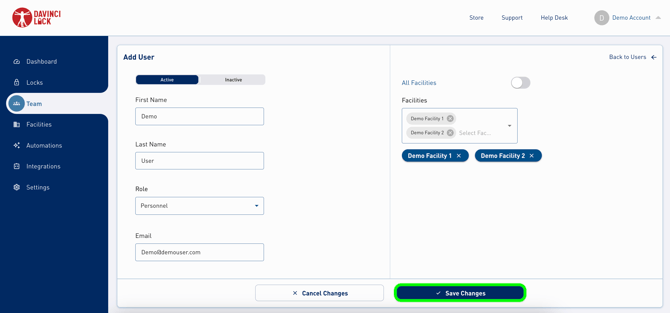
.png?width=200&height=105&name=Newsletter%20Images%20(27).png)

