Assign or Edit a Lock
To assign or edit a lock:
- Sign in to your DaVinci Lock® account.
- Click "Locks", navigate to the "Manage Locks" tab. A preview of all serial codes, unit numbers, unlock codes, statuses, and facilities will be displayed for reference. You can search for the lock using the “Serial Code or Unit” OR “Select Facility” search functions at the top of the page.
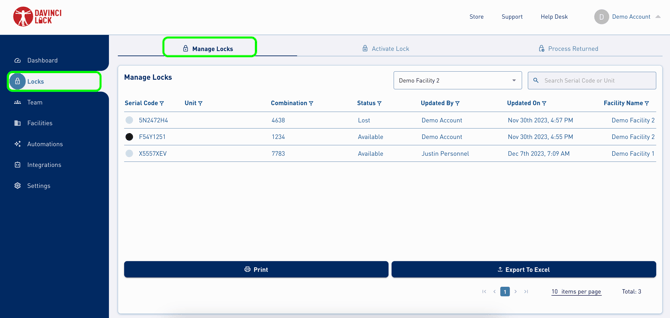
3. Locate the lock to assign or edit.
*To assign multiple locks to one unit, update both locks to the same unlock code (recommended for seamless retrieval of the unlock code from your facility management software (FMS)). Updating the unlock code is a 2-step process. For detailed instructions email the support team at support@davincilock.com.
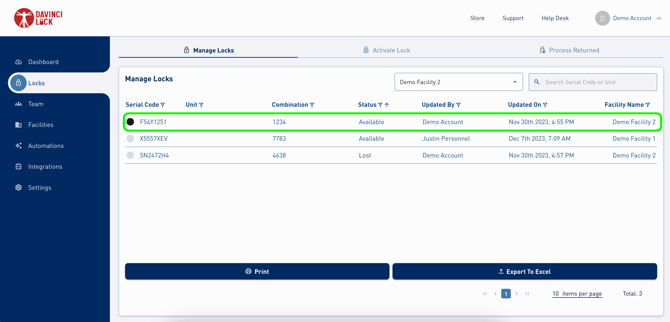
4. Update the lock status and/or unit number. If your account is integrated with a supported FMS platform, the unit number will appear in the drop down menu for selection. If you are unable to locate the unit number in the drop-down list, it may be excluded from the API.
*If re-assigning a lock that is already assigned to another unit OR in the "returned to dropbox" status, first update the status of the lock to "available", save, then re-assign the lock to its new status and/or unit number. This will ensure the code for the lock is removed from the original unit in your facility management software (FMS).
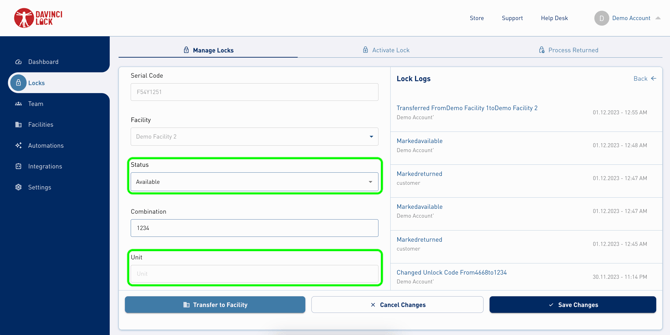
5. Click “Save Changes”.
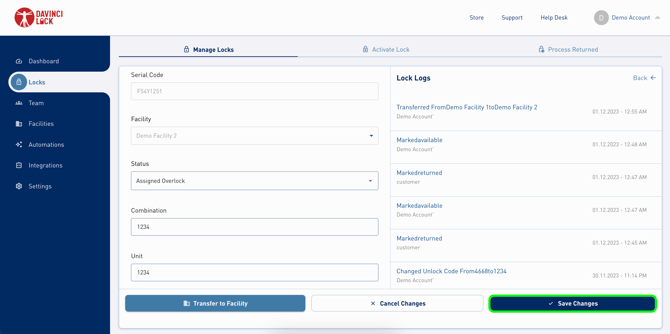
.png?width=200&height=105&name=Newsletter%20Images%20(27).png)

